As we completed upgrade of vSphere Replication (VR) and Site Recovery Manager (SRM) from version 5.5 to 6.0 and verified everything is working as expected. If you have not followed earlier posts please do so this will give you overall picture of the upgrade process.
SRM Upgrade Part 1 – vSphere Replication Upgrade 6.0
SRM Upgrade Part 2 – Site Recovery Manager Upgrade 6.0
SRM Upgrade Part 3– vSphere Replication Upgrade 6.1
SRM Upgrade Part 4 – Site Recovery Manager Upgrade 6.1
In this post we will see how to upgrade vSphere Replication (VR) appliance from 6.0 to 6.1 version.
Just a quick recap, vSphere Replication does not support direct upgrade path from 5.x to 6.1 directly because of which it need to upgraded to 5.8 or 6.0 prior to final upgrade to 6.1. It is also very critical to understand the upgrade order in which all other components of solution has to be upgraded. Take a look at earlier post on it. Make sure you upgrade VR before you upgrade SRM otherwise SRM wont detect VR as compatible and run into issues. It is good idea check for any known issues with vSphere replication of this version
Okay enough theory let’s get to actual upgrade
Pre-requisites and best practices:
- vCenter is upgraded to 6.0
- Download ISO files for vSphere Replication appliance for version 6.1
- Backup both vSphere Replication databases
- Snapshot VR appliances (not a requirement but could be life saver in unforeseen scenarios)
- All protection groups in valid statet
Steps:
- Login to vSphere client/Web Client.
- Navigate to vSphere Replication Appliance and mount the vSphere Replication 6.1 ISO you downloaded


- Open VR appliance VAMI page in browser https://vrappliance:5480 and login as root account. Once logged in, under System->Information you can see current version details

- Navigate to Update->Settings menu and change the Update Repository to “Use CDROM Updates” and click on “Save Settings”

- Navigate to Update->Status and click on “Check Updates”. It will list the available updates, click on “Details” link to see more information.

- After verifying the available update version click on “Install Updates” button. Select “OK” on prompt.
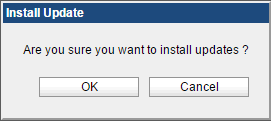
vSphere Replication will start copying files from ISO. Below screen is shown until Update is in progress

You can check the update logs at VR appliance shell. Login using putty or console and navigate to /opt/vmware/var/log/vami directory
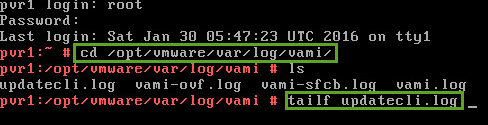
updatecli.log is the log file for upgrade
- Once the upgrade is complete VAMI interface shows below screen and ask for reboot.

- Navigate to System->Information and click on “Reboot”

It takes a while to complete reboot
After Reboot is complete you can see the appliance version in console

- Once the VR is power on, we need to register it to Lookup Service. Navigate to VAMI interface (may need to close your browser and start again to clear the cache)

- Login to web client and verify vSphere Replication is registered and enabled

- If you see “Enabled (Not accessible)” error you need to configure NTP settings on replication appliance. I have seen configuration issue as status when NTP is not configured properly
At this state your production site vSphere Replication is upgraded successfully, perform the same steps on recovery/secondary site
After both sites are upgraded on configured you should see replications going through

Congratulations!! vSphere replication is successfully upgraded and you can proceed to Site Recovery Manager Upgrade.
Stay tuned for next update on SRM Upgrade Part 4 – Site Recovery Manager Upgrade 6.1
Very descriptive write up Pankaj !
LikeLike