This blog post is step by step upgrade guide for VMware Site Recovery manager and vSphere Replication, the posts are split to sections to keep the content small and help understand stages effectively.
SRM Upgrade Part 1 – vSphere Replication Upgrade 6.0
SRM Upgrade Part 2 – Site Recovery Manager Upgrade 6.0
SRM Upgrade Part 3– vSphere Replication Upgrade 6.1
SRM Upgrade Part 4 – Site Recovery Manager Upgrade 6.1
VMware Site Recovery Manager 6.1 was released back in November 2015 and provides some great features in terms NSX networks, stretched storage, policy based protection etc, full list is below
Support for VMware vSphere 6.0 update 1.
Storage policy based protection of virtual machines.
Support for stretched storage when using storage policy protection groups in enhanced linked mode.
Support for auto-mapping of stretched NSX networks.
Enhancements to mappings for test networks.
Source: VMware Site Recovery Manager release notes
In this part we will see upgrading vSphere replication from 5.5.1 to 6.0
There is no direct upgrade path from vSphere Replication (VR) 5.5 to 6.1 instead you have to go to VR 5.8/6.0 first, this is what this post is all about. Take a look at upgrade guide here
Before you begin make sure you complete the pre-requisites
- vCenter is upgraded to 6.0
- Download ISO files for vSphere Replication appliance for both version 6.0 and 6.1
- Backup both vSphere Replication databases
- Snapshot VR appliances
- All protection groups in valid state
Below are the high level steps required for upgrading Site Recovery Manager
- Upgrade all components of vCenter Server on the protected site.
- Upgrade the vSphere Replication appliance on the protected site.
- Upgrade any additional vSphere Replication server deployments on the protected site.
- Upgrade all components of vCenter Server on the recovery site.
- Upgrade the vSphere Replication appliance on the recovery site.
- Upgrade any additional vSphere Replication server deployments on the recovery site.
- Upgrade the ESXi host on the recovery site.
- Upgrade the ESXi host on the protected site.
- Upgrade VMware Tools for the replicated VMs.
Source: vSphere Replication upgrade guide
Steps:
- Login to vSphere client/Web Client.
- Navigate to vSphere Replication Appliance and mount the vSphere Replication 6.0 ISO you downloaded
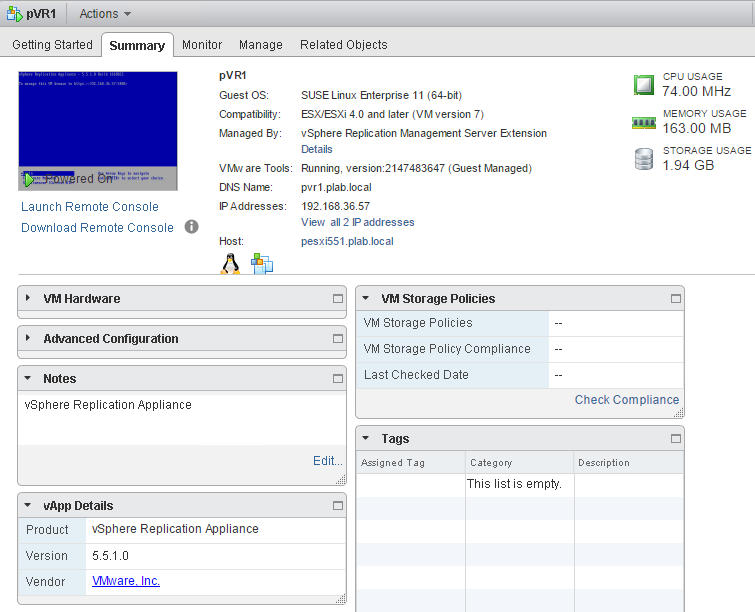
- Open VR appliance VAMI page in browser https://vrappliance:5480 and login as root account. Once logged in, under System->Information you can see current version and OVF details.
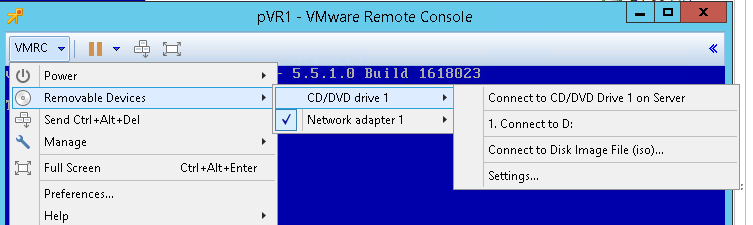
- Navigate to Update->Settings menu and change the Update Repository to “Use CDROM Updates” and click on “Save Settings”

- Navigate to Update->Status and click on “Check Updates”. It will list the available updates, click on “Details” link to see more information.
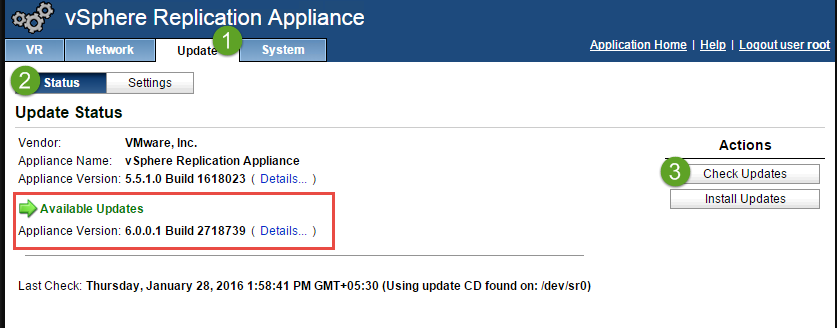
- After verifying the available update version click on “Install Updates” button. Select “OK” on prompt.
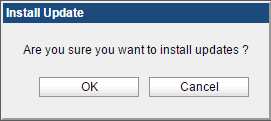
vSphere Replication will start copying files from ISO. Below screen is shown until Update is in progress

You can check the update logs at VR appliance shell. Login using putty or console and navigate to /opt/vmware/var/log/vami directory

updatecli.log is the log file for upgrade
- Once the upgrade is complete VAMI interface shows below screen and ask for reboot.

- Navigate to System->Information and click on “Reboot”
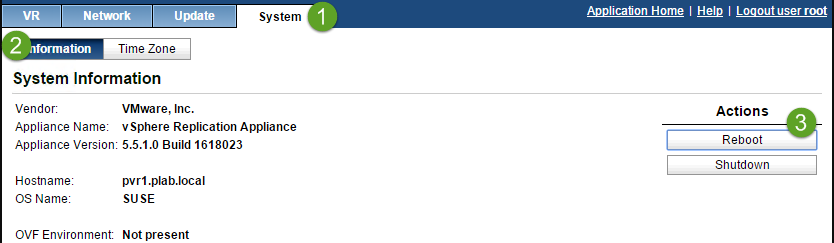
It takes a while to complete reboot
After Reboot is complete you can see the appliance version is upgraded in console
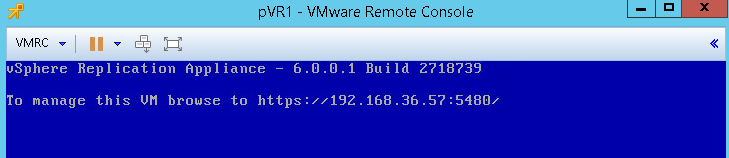
- Once the VR is power on, we need to register it to Lookup Service. Navigate to VAMI interface (may need to close your browser and start again to clear the cache)
- Navigate to VR->Configuration page and enter following details.
LookupServiceAddress = PSC FQDN
SSO Administrator, Password, DB Username and DB Password

Click on “Save and Restart Service”. It takes time to register extension in web client
- After VR configured, login to Web client and navigate to vCenter->Manage->vSphere Replication You will see “Connection issue” under Status, here we need to reconnect the other site appliance.
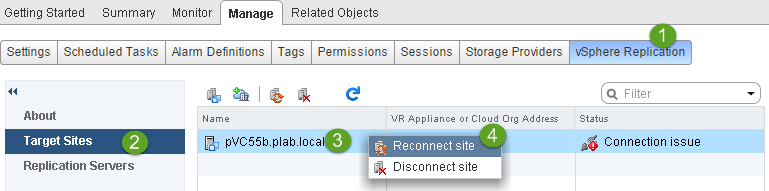
- Select the secondary site vCenter and click on “Reconnect” button. Enter Secondary site PSC address and SSO credentials, click OK
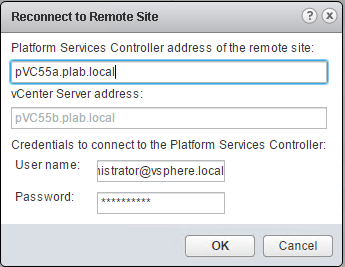
Accept the Certificate warnings. Once complete vSphere Replication Status should show Connected
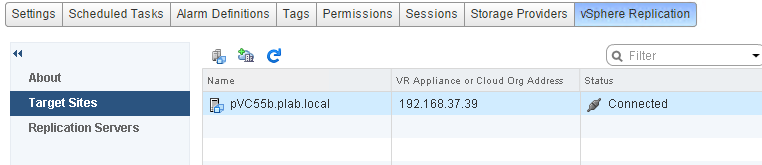
Note: I had to configure NTP setting on appliance without it, Configuration Issue Status was shown, you can follow KB here
- Finally we can see the ongoing replications by navigating to vCenter->Monitor->vSphere Replication tab

- Perform the same steps at secondary site to upgrade the vSphere Replication Appliance.
At this stage both vSphere replication appliances are upgraded and registered to vCenter. Although the replication is working fine, SRM is broken, remember the upgrade path, SRM is still at older version 5.x which does not support vSphere Replication 6.0
Next post shows Upgrade Site Recovery Manager from 5.5 to 6.0
Stay tuned for SRM Upgrade Part 2 – Site Recovery Manager Upgrade 6.0
5 thoughts on “SRM Upgrade Part 1 – vSphere Replication Upgrade 6.0”